Setting up a proxy server in Google Chrome
One of the most commonly asked questions when people order our services is how to change proxy settings in Chrome. Or, even how to change proxy in Chrome or maybe some people just need a little bit of help setting one up. Don’t worry, if you’ve never setup a proxy before because this process is relatively easy and should only take a few minutes, even if you have no idea what you’re doing.
The good news with Chrome proxy settings, is that they’re extremely easy to get to and manage. First, let’s go over some of the basic and fundamental questions of why you would want to have a proxy in Chrome in the first place.
What’s the Benefit of a Chrome Proxy?
If you want to remain anonymous on the internet and you don’t want people to see where you’re coming from, you need to use Google Chrome proxy. Proxies in Chrome work just as well as they do in other browsers but some people say that a Chrome proxy server is far more reliable than other browser proxies. This is all a matter of opinion of course and people have various results with different browsers.
One thing that is certain though, it’s really easy to setup Chrome proxy and to get you going in just a few quick minutes. We’ll break down some of the steps listed below.
How to Set Proxy in Chrome
First, you’ll need to open up Google Chrome and wait for the browser to load. It’s Chrome, so it should be relatively fast. Then, for the first step of the chrome configure proxy process, you’ll want to find the menu icon. They change how this icon looks in some builds but it should be on the very top right of the browser window, right underneath the X that would normally exit the browser.
When you click on this hamburger or menu icon, you’ll see a drop-down menu appear. From there, you’ll want to click on Settings.
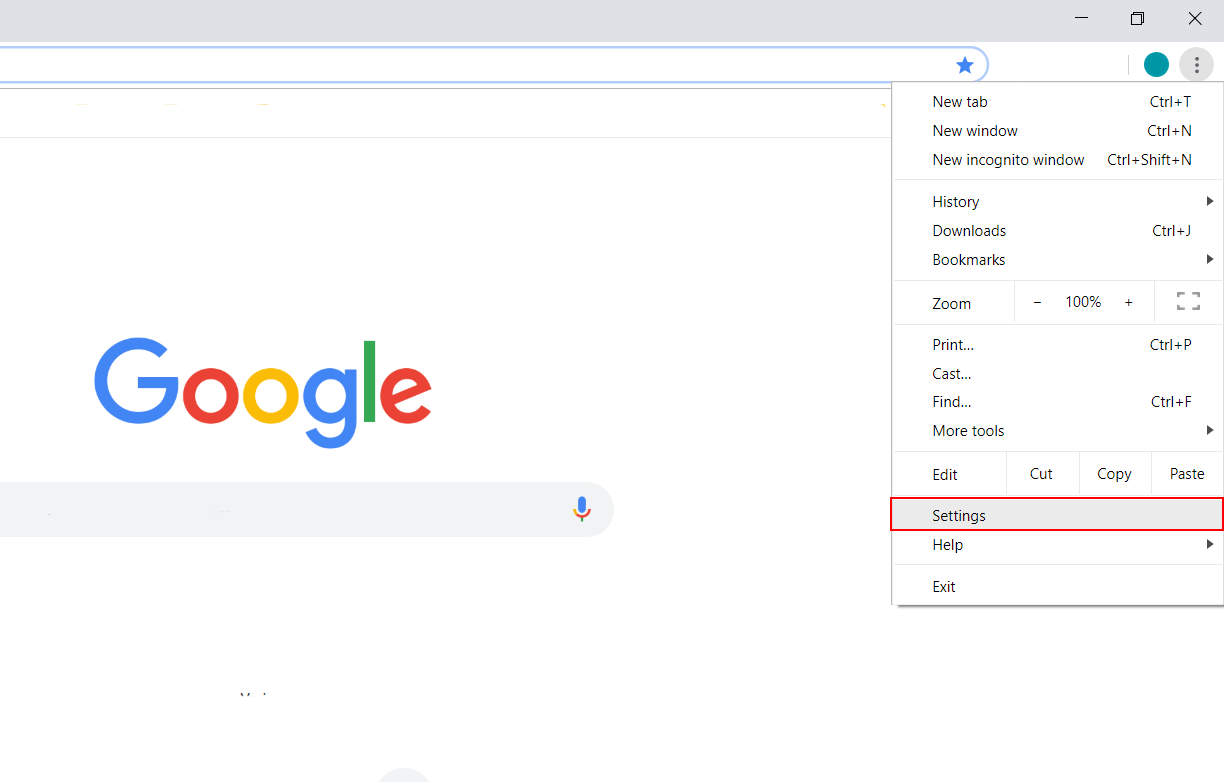
Next, you’ll see a huge list of settings but don’t be too overwhelmed, because we’re not going to be bothering with almost any of them. Scroll down and look for “Show advanced settings”. Alternatively, you can also hold down Control and then press F which will bring up a search bar on your browser window. You can type into that search bar “show advanced settings” and it will show up that way as well.
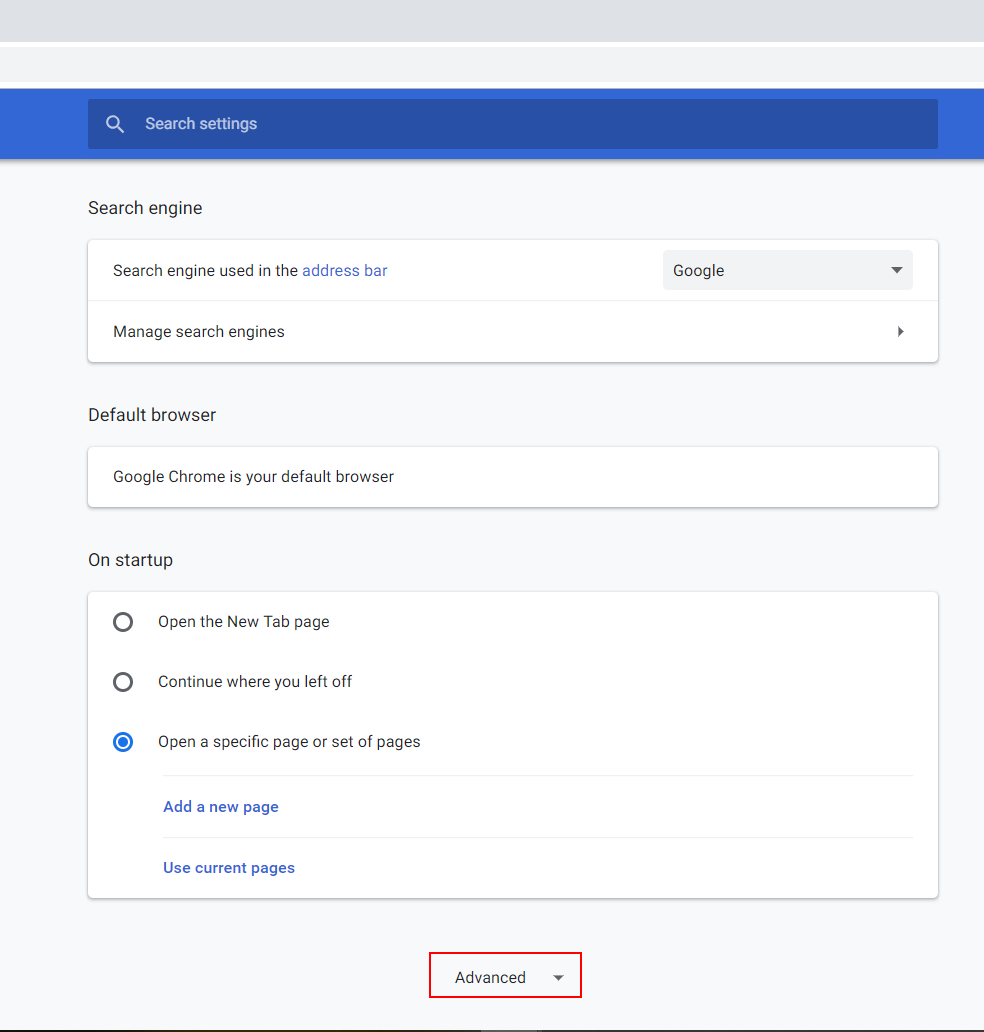
Once you’ve clicked on Show Advanced Settings, you’ll be presented with a new page of options. You’ll want to scroll through the page until you find a portion of the page that says “Network Settings”. Underneath this category, there should be a button that says “Change Proxy Settings”. All you have to do is simply click on that button and that brings up the next window.
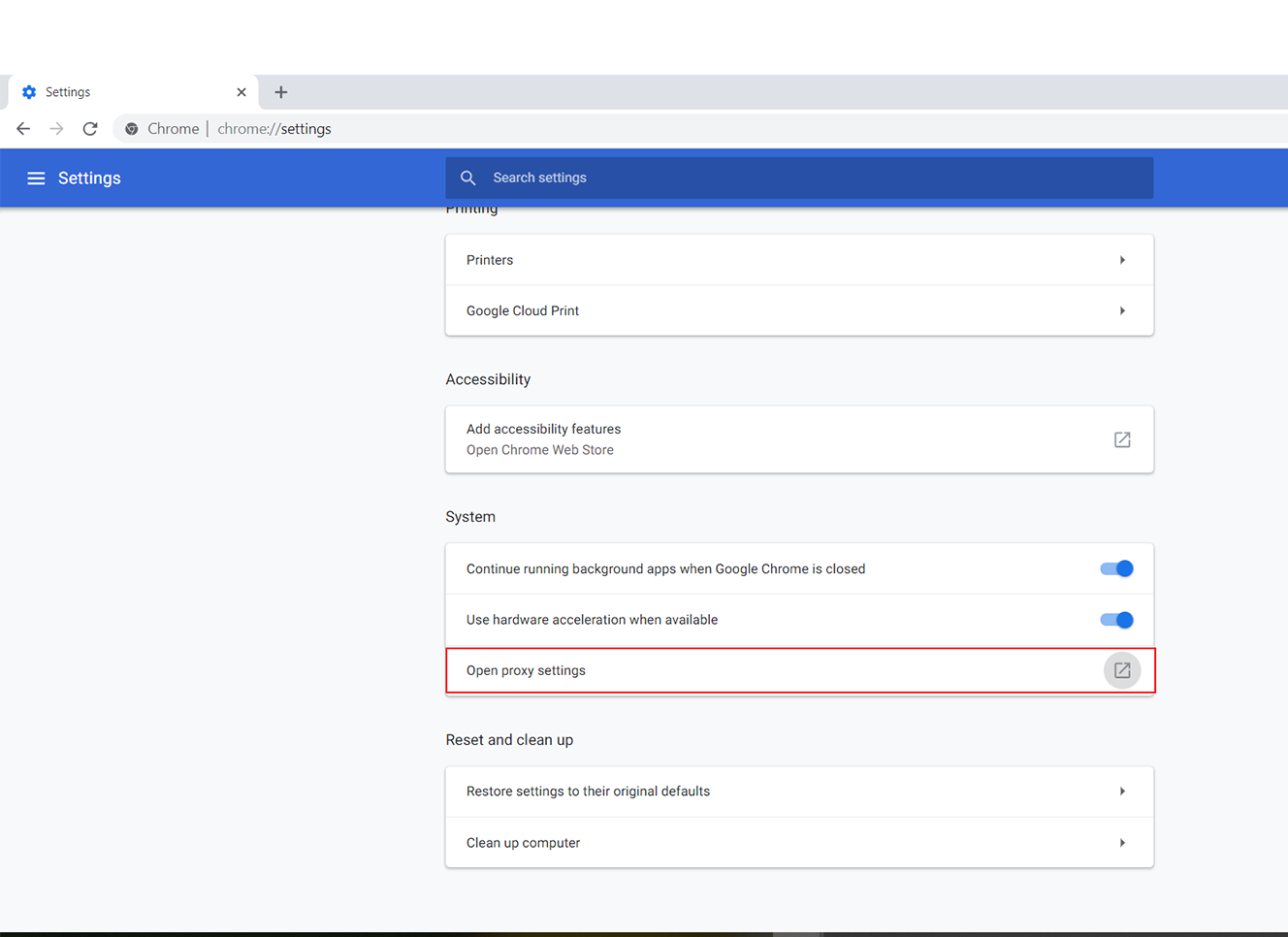
After you’ve clicked on that, you should see an internet properties window pop up. Towards the bottom of the internet properties window, you need to click on “Lan Settings”. This will create yet another additional window for your internet settings.
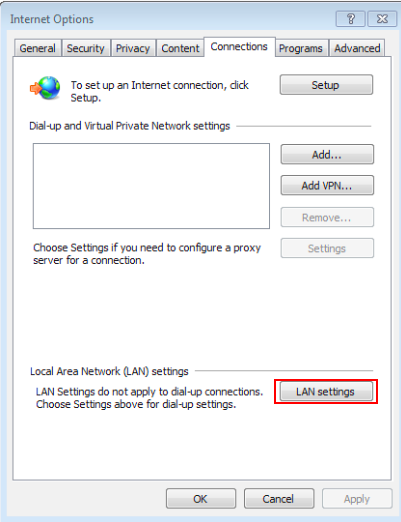
Once the Local Area Network (LAN) Settings box has popped up, you need to look for an option that says “Automatically detect settings.” Uncheck that box if it’s already checked. A little further down in the same window, look for the Proxy Server section and an option that says “Use a proxy server for your LAN)”. Once you’ve completed all of the steps listed here and you’ve implemented the correct IP Address and port, click Ok and close out all of your internet related tabs. Restart your modem and you should be properly using a proxy.
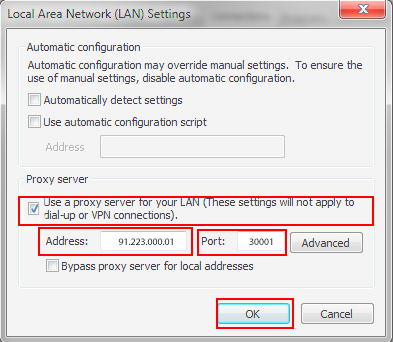
So, if you’re struggling over how to set proxy in Chrome or it seems too strenuous, don’t stress out, because it’s really that easy.
What if I Don’t Want to Use A Proxy Anymore?
The good thing about proxy server settings in Chrome is that they’re incredibly easy to switch off. We’ll try to make this as simple as possible if for whatever reason, you want to change or turn off the proxy.
- Click the menu that brings up a page of options, it’s always located on the top right underneath the X that would close your browser.
- On the menu that pops up, make sure to select Settings.
- From the settings page, scroll down and find the section that says “Show advanced settings” and click on it.
- That should bring up your internet properties window.
- Click on the LAN Settings button and this in turn will bring up the internet properties window.
- All you have to do now, is simply uncheck the Proxy Server box and it will completely invalidate any server you’ve put in there to be used.
- Finally, click Automatically detect settings and you are good to go again.
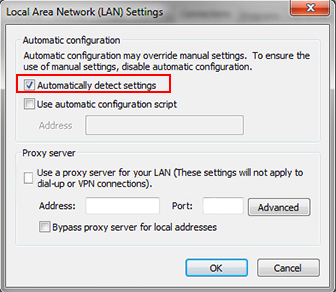
It’s really that easy to change proxy settings Chrome, which is why a lot of people use Chrome for their proxy needs. Regardless of why you need to use a proxy or maybe you just want to hide your identity, it’s as easy as the snap of your fingers to go into your browser settings and change Google Chrome proxy settings. There are a lot of things you can do with a Google proxy as well, which opens up so many different opportunities for you.
What Are the Benefits of a Proxy for Google Chrome?
The proxy browser Chrome benefits far outweigh the cons. First, let’s go over some of the cons just to get those out of the way.
- Some proxies are incredibly slow and this will vary depending on a couple of different factors.
- Depending on where you’re connecting from, some proxies may take far longer to reach certain parts of the world and you’ll experience stuttering and lag.
- Proxy accounts are often banned on a lot of different social media or gaming sites because so many people use proxies to try and exploit these websites but with a private proxy, you shouldn’t have any problem.
The Benefits of a Chrome Socks Proxy
If you type in vital information about your loved ones or yourself on the internet, you should always be using a proxy when you perform these actions. There’s no telling who’s out there and who’s waiting to snatch up your information. A lot of thieves and hackers use this information in some of the most creative ways they can think of.
- Some hackers only want to obtain your information so that they can sign up as you to various websites and get free gifts (this is annoying but it’s the least damaging).
- Some people want to track you through your IP address to get more information about where you live, so they can gather stuff like your home address, your location, your banking information and more.
Having a Chrome proxy however will eliminate a lot of these concerns and keep you safe while you’re browsing.
- A chrome proxy keeps your identity hidden from would-be-thieves
- Your internet traffic can remain anonymous from all of those pesky advertising companies who want to sell your information
- How you use your computer and the things you search for should be private, which is something that Chrome already does a good job of.
Why Chrome is a Great Browser
When you ask people in the tech field, they’ll swear up and down that their favorite browser is the best and that every other browser fails in comparison. However, a lot of them have their own sets of strengths and weaknesses. Chrome just happens to have a lot more strengths than weaknesses. Chrome is far quicker in comparison to other browsers on the market.
Chrome has some unique pre-loading technology built into the browsers that allows the browsers to pre-effectively render content to make your webpage load quicker. However, for people on much older computers, this can be a downfall and this can actually slow your computer down, so it’s best to turn that off. Chrome can also make use of your hardware such as your graphics card to help render things such as videos and animations.
Again, if you have an old graphics card, it’s probably best to turn off hardware acceleration or else, you’ll notice a lot of lagging and stuttering. Chrome is definitely one of the most innovative browsers out there and transferring data from computer to computer is extremely easy thanks to Google’s cloud technology which allows users to move data just by signing into their Google account.
The bottom line? We can’t tell you which browser to choose but if you need a proxy setup for Google Chrome, this is one of the easiest browsers to do it in by a long shot. Other browsers have some complications and they severely slow down other browsers. Chrome all-around is a great browser with really fast speeds, with a great company behind it and it’s becoming the most commonly used browser on the planet.