Setting up a proxy server in Safari
If there’s one thing that Mac loves doing, it’s making things difficult the first time you use them. If you’ve never used Mac before, then you’re going to quickly realize just how different it is than Windows because their functionalities are different, their buttons are different and everything about them is on another level. A lot of people who use Mac have no clue what their browser is even called because most people automatically just assume it’s some integrated part of the computer.
Safari does have its advantages and it has its ups and downs. Setting up Safari proxy settings is definitely an interesting process and it’s not anything like it is on Mac. However, it’s relatively easy and you’ll be up and running in no time. So, if you need a Safari web proxy for safe browsing or for whatever your needs are, follow this simple guide and you’ll good to go.
Step 1
The first step would be too obviously make sure Safari is running. It should be one of the first options you see on the bottom of the dock or if you’ve saved it to the desktop, you can run it from there as well.
Step 2
Once Safari is running and ready to go, click on the menu at the top of the browser. After that, a dropdown menu should appear and once it does, you’ll want to look for preferences. Click on preferences and a new window should appear.
Step 3
In the preferences window, click on the Advanced button which should appear at the very top of the preferences window. This will open up a new window with new options.
Step 4
Once you’re in the Advanced tab, you should see a button that says Change Settings underneath the Proxies section. Click the Change Settings to be brought to yet another window.
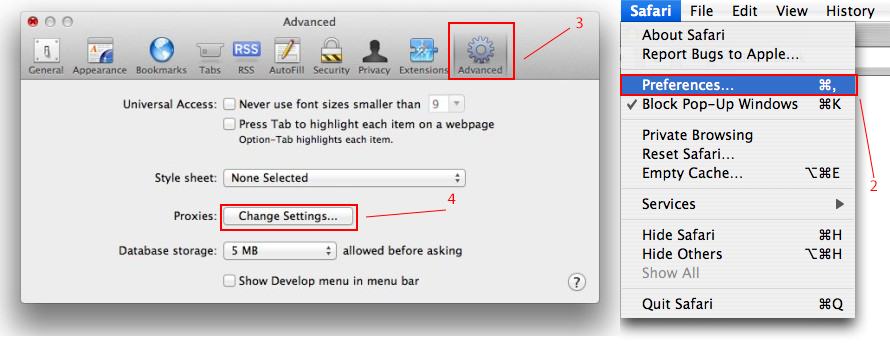 Step 5
Step 5
The next step is pretty simplistic and straight forward. All you have to do is from here is make sure you enter the proxy information such as the address and the port. If you don’t know, you can ask the person you got the proxy from or your network administrator. If you’ve received a PAC file, you can go back and select Automatic Proxy Configuration. Simply input your proxy Safari values and then select Apply now.
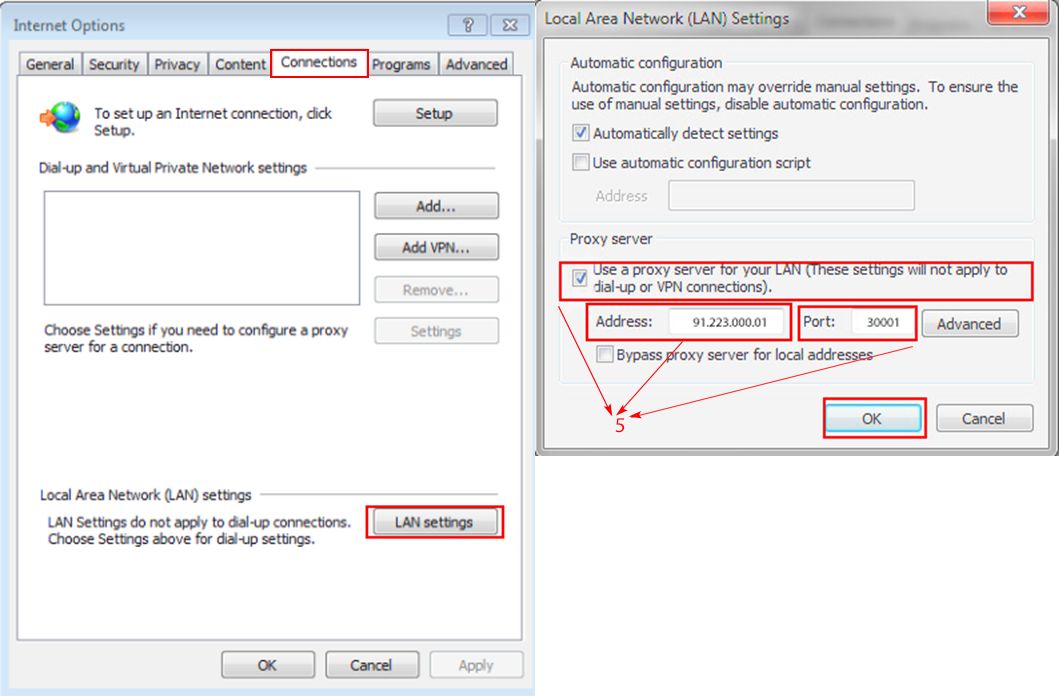
It’s really that simple if you want to add a proxy server Safari. If you would like to remove that proxy, then it’s easy to do that as well.
How To Change Proxy Settings
If you’re done using the proxy, it has gone bad, it’s become banned on a network you were using it on or you want to switch out a proxy, then you can do that in a few simple steps if you’d like. To completely remove the proxy, all you have to do is repeat the steps above but once you get to the Change Settings step underneath the Advanced tab, uncheck the option for using a proxy and then you’ll be good to go. You’ll then be running on your own internet connection again.
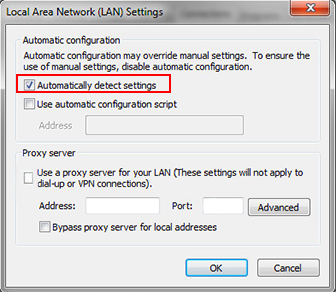
This is the same process for setting up a proxy Safari iPhone or for other devices as well. It’s really easy to change and get rid of proxy settings Safari as you see fit. Proxies are very fickle and they come and go in the blink of an eye. What happens to proxies?
- Sometimes, networks will ban them or websites will ban them because some websites have a strict no proxy rule in place and it’s hard to blame them. We wouldn’t want people with proxies connecting to our website either, so if you’re caught using a proxy, you’ll probably be banned on a lot of sites.
- Some people use proxies for no good. This is why they need to change proxy Safari values quite frequently, because they’re usually spamming social networks or trying to do affiliate marketing which requires heavy use of spamming and changing proxies constantly.
- Some people may be trying to bypass a ban they got on their regular connection and connecting to a certain website, forum, message board or something else.
Regardless of what people are doing, proxies do come and go and any proxy Safari Mac is no exception. They can come and go in the blink of an eye so you need to try and be cautious with your activity if you’re trying not to get a proxy banned.
1 – Adhere to the rules of a website or game online you like to play and if they don’t want you to connect via proxy, then don’t connect via proxy.
2 – If you’ve been unfairly banned by a site, try to send an email and appeal the ban, so you can get unbanned the proper way and you aren’t trying to deceive the website.
3 – If you’re doing illegal activities on a website, stop doing that. We know how tempting it is to load up some proxies and try to make some money on the side for some of these websites but it’s not worth ever being able to use the websites again.
If you’re using a Safari set proxy and you still can’t access the site, then they may be utilizing cookies to extend your ban.
To delete cookies from Safari, simply do the following process:
- First, go to the Safari menu and click it
- Next, click on Preferences
- From there, you should see a bunch of tabs such as General, Tabs, Autofill, etc, but you want to click on the one that says Privacy
- Under Privacy, you’ll want to click on the option that says “Remove All Website Data…”
- Another popup will show up and all you have to do is simply click “Remove Now”
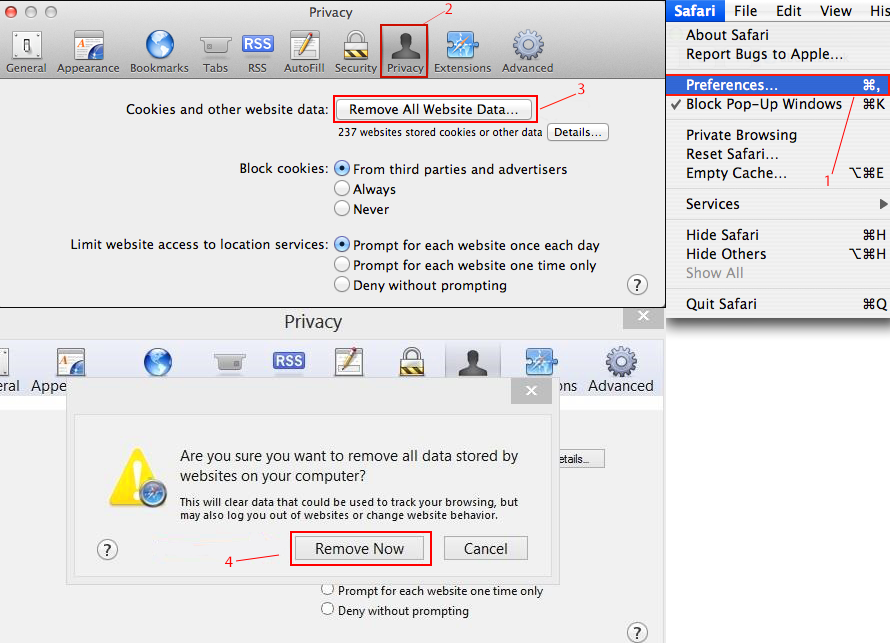
There you go, now you should be able to access the site you couldn’t originally get on before but you might have to change your proxy again because if you try to bypass a ban, a lot of sites don’t like when you do that and will just ban the proxy you just used.
Advantages of Safari
While most people who have Mac barely know what Safari is because they’re always under the assumption that everything just works on an Apple product, let’s talk about some of the advantages that Safari has.
- The graphics look better and Safari has something called cover flow graphics. This is really prominent on iPhones and iPads because you can flip through things like your history and other important details with ease.
- The history search is far better in Safari compared to other modern browsers as well. It doesn’t just save the headline of a website you’ve visited, it saves the entire text of the website you visited, giving you the full details.
- You can also establish reading lists which are kind of like Bookmarks but with far more functionality.
- The Safari Reader eliminates clutter from websites and only gives you the most important information, removing things such as advertisements and obnoxious banners that have no significance on the website.
Safari has a lot of prominent features that other non-Mac related browsers are lacking today.